User Permissions
The Pharos Cloud platform allows great flexibility in setting permissions for users within a Site. The Site Owner is able to restrict the access of any individual user within the Site and define their allowable actions. Users can only access and edit features based on the permissions set by the Site administrator, and permissions can only be set if a user has Set Permissions permissions. A Site owner always has the right to edit permissions.
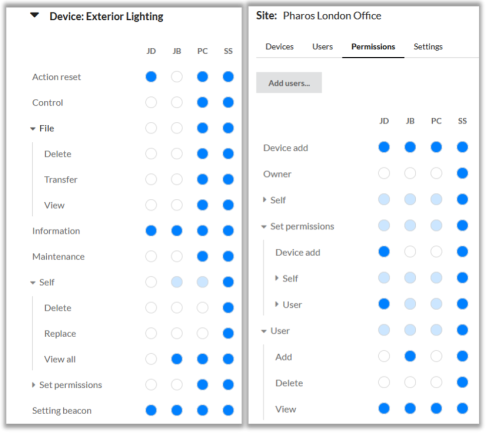
Permissions can be set by navigating to the Permissions tab in your Site.
-
Open the Permissions tab within you Site overview
-
If the user you wish to set permissions for does not appear as a column in the permissions table, use “Add users…”
-
Select the appropriate permissions for each user:
-
Selecting a white circle will turn it blue and enable that permission for the user
-
Selecting a blue circle will turn it white and disable that permission for the user
-
Permissions are split into overall Site permissions and permissions on each Controller. Users may have a different permission set from one Controller to another. If, for example, a Site is used to manage a building and each area of the building is controlled by a single Controller, user permissions can be set per Controller depending on how much control they may have of a given area.
The table below shows what each permission allows:
Site Permissions
|
Permission |
Description |
|---|---|
|
Control Panel: Edit |
Edit the Control Panel |
|
Control Panel: View |
View and activate Tasks in Control Panel |
|
Device Add |
Add a device to the Site |
|
Owner |
Grants all Site and Device View permissions and can Set Permissions for all Users in the Site |
|
Delete |
Delete the Site |
|
Edit: All |
Edit all attributes for the Site |
|
View: All |
View the Site (and all attributes) |
|
Set Permissions |
Set Permissions for other users in the Site |
|
Task: Add |
Create Tasks |
|
Task: Delete |
Delete Tasks |
|
Task: Edit |
Make edits to existing Tasks (separate to add or delete) |
|
Task: Execute |
Fire Tasks |
|
Task: View |
View list of Tasks |
|
Task scheduler: Add |
Create a Task Scheduler |
|
Task scheduler: Calendar event view |
View the Calendar widget containing Tasks Schedules |
|
Task scheduler: Delete |
Delete Task Schedulers |
|
Task scheduler: Edit |
Make edits to Task Scheduler (separate add or delete) |
|
Schedule: Add |
Create Schedules to associate with Task Schedulers |
|
Schedule: Delete |
Delete Schedules |
|
Schedule: Edit |
Make edits to Schedules (separate to add or delete) |
|
Schedule: View |
View existing schedules associated with Task Schedulers |
|
User: Add |
Add users to the Site |
|
User: Delete |
Delete users from the Site |
|
User: View |
View all users in the Site |
Device Permissions
|
Permission |
Description |
|---|---|
|
Action reset |
Reset the controller |
|
Control |
View and fire triggers |
|
File: Add |
Add a file to the Controller in the Cloud |
|
File: Delete |
Delete a file from the Controller in the Cloud |
|
File: Transfer |
Transfer a file from the Cloud to the Controller |
|
File: View |
View all files for the Device in the Cloud |
|
Information |
View controller information (Basic Info, Overview Info, Controller Status) |
|
Maintenance |
View and Perform actions that can affect the controller (Set Log Level, change date/time, set Watchdog, format storage) |
|
Device: Delete |
Delete the device from the Site |
|
Device: Replace |
Replace the device in the Site |
|
View: All |
View the device |
|
Set Permissions |
Set other user’s permissions on the device |
|
Set Beacon |
Toggle Beacon on the device |