Control Panel
Once you have created your Tasks, you can assign them to control buttons in the Control Panel tab.
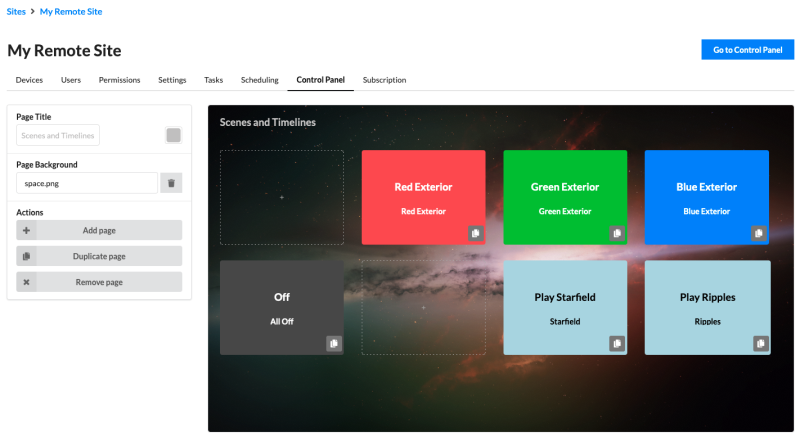
Enabling the Control Panel
A new Site will need to have the Control Panel enabled. This will add the first page to the Control Panel.
Adding and configuring Control Panel pages
Page settings can be managed in the Control Panel settings pane.
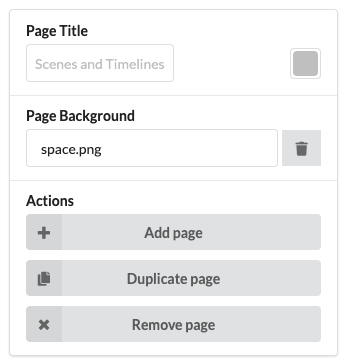
-
Page Title: Specify text to be displayed in the top left of the page.
-
Page Background: Choose and upload an image for the background of the page. Images will automatically fit-to-page but are not scaled down, so larger images may take time to load.
Actions:
-
Add page: Add a new page to the Control Panel. Optionally specify the new page's position in the Control Panel.
-
Duplicate page: Duplicate a page and all of its settings, including buttons. Optionally specify the new page's position in the Control Panel.
-
Remove page: Delete all page settings. Tasks assigned to buttons will be retained.
Adding and configuring a button on a page
-
Select a button to open the button configuration interface.
-
Select existing Tasks for the button to fire from the list, or chose to add new Actions. Any Actions added here will be automatically added to a new Task when the button has been created. Rename this new Task using the hashed line text box above the Actions.
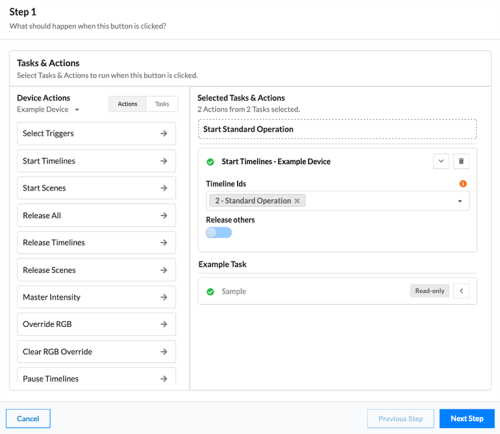
-
Enable the button with the toggle.
-
Choose text for the button and then background and text colours. Optionally, choose to match the Pharos Cloud colours with the toggle.
-
A preview of the button is shown in the 'Preview' section. Toggle a dark or light background for an indication of how the button will look with different backgrounds.
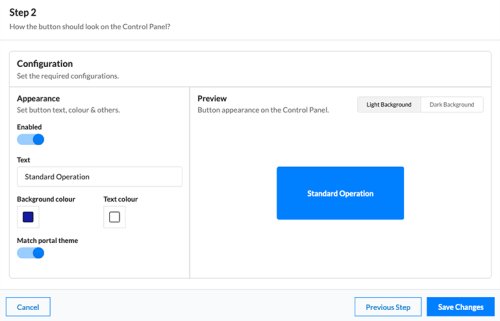
-
Click to 'Save Changes' to save button configuration and create a Task for any new Actions.
Visiting the Control Panel
-
You can view the Control Panel by clicking 'Go to Control Panel'.
Panel can be used in a desktop browser and is also optimised for mobile devices.
Control Panel Permissions
Each Sites Control Panel is hosted at a unique URL where users will not be able to navigate to the wider Cloud interface. Once users login they will be presented the Control Panel straight away.
The user will need the following permissions to interact with the Control Panel:
Site:View
Control Panel:View
Task:Execute