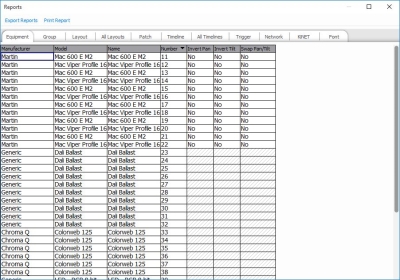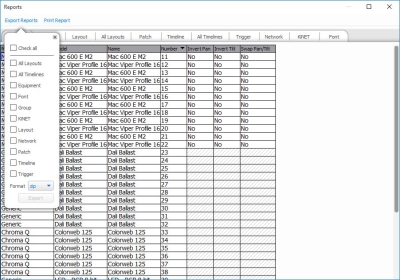Reports
Designer can automatically produce reports to aid in producing documentation for the project:
These reports can also be used to adjust some data relating to some elements e.g. fixture name.
Report types
Equipment
Lists all the fixtures used in the project. Including Manufacturer, Model, Name, Number and Pan/Tilt properties.
Group
Lists all the groups in the project and the fixtures which are part of each group.
Layout
Lists all the fixtures on a specified layout. The complete fixture identification is shown complete with name, notes, number, Layout position and rotation.
All Layouts
Lists all the layouts in the project with its number, name and size.
Patch
Lists the complete patch data.
Timeline
Provides a summary of each timeline. Use the pull-down to select the timeline. You can also filter this report so that only presets, flags or both are shown.
All Timelines
Provides a summary of all the timelines in the project.
Trigger
Provides a summary of the trigger programming. Complete with user annotation.
Network
Lists all the Controllers and Remote Devices in the project.
KiNET
Lists all the KiNET power supplies that have been added to Controllers in the project.
Font
Lists the fonts used in Dynamic Text presets on timelines in the project.
All Scenes
Provides a summary of all the scenes in the project.
Report spreadsheets
All the reports are presented in spreadsheet form and present an accurate account of the project programming that updates as changes are made, such that it always shows accurate data.
The reports can be sorted and reorganised. Right-click on the column headings to set/clear primary/secondary sorts. Drag column headers to move them, drag the header divider lines to resize them. These spreadsheet layout settings are stored with the project.
Some columns can be edited within the Report Spreadsheet, and this will have a direct impact on the rest of the project, including:
- Equipment:
- Name
- Number
- Group
- Number
- Name
- Layout
- Name
- Number
- X Position
- Y Position
- Angle
- All Layouts
- Name
- All Timelines
- Number
- Name
- Group
- Priority
- Hold
- Loop
- Release at End
- Trigger
- Number
- Name
- Description
- Network
- Number
- Name
- All Scenes
- Name
Exporting Reports
To export one or more of the reports for the show file, the Export tool can be used to select which reports to export.
- Select the reports that you want to include in the export. The first option can be used to Select and Deselect All options.
- The compression option is used to decide which form of file compression you want to use out of: Zip, Tar or Tar.gz
- Select where to save the exported reports to with the Browse button
- Click Export to save the reports to your chosen location, or Cancel to close the dialog box.
Printing Reports
The current report can be printed, by selecting the Print Report option.
This will open a System print dialogue.