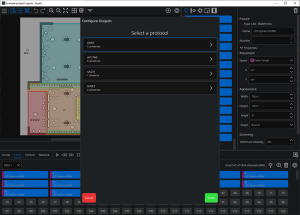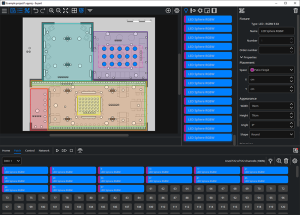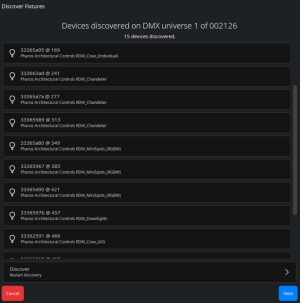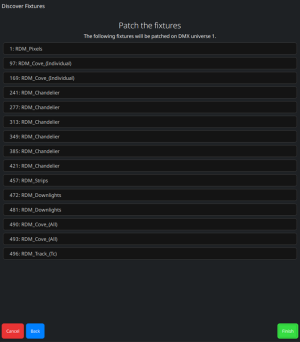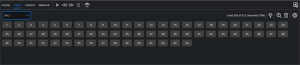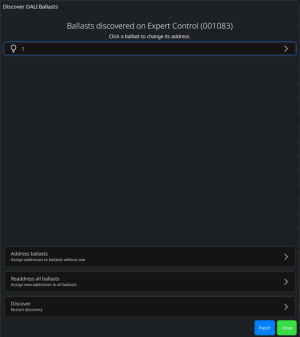Working with Patch
Patching fixtures is an essential part of every project; this is how you link the fixtures within the Expert software to fixtures in the real world. In Expert, a project is counted by unique channels used, not necessarily universes used. For example, an Expert Control 1 can support 512 channels, even if that is split over 4 eDMX universes.
Within the Tools window of Expert, you will see an option for Patch. In the Patch tab, you can choose to control your fixtures via DMX, eDMX (such as Art-Net, sACN and KiNET) or DALI. For more information see Protocols Explainer.
DMX and Art-Net both support a protocol called RDM (remote device management). This is, in effect, a two-way communication between the controller and the fixtures. More information is provided in the RDM section, but simply, this system can be used to configure the fixtures to determine their start address and footprint.
More information on the terminology used in this section can be found below.
Patch terminology
| Term | Description | For more information: |
|---|---|---|
| DMX | A digital serial control protocol for entertainment lighting. Officially called DMX512-A, it was developed by the USITT and has become the standard protocol for entertainment lighting control using the RS485 physical layer. | DMX512 |
| RDM | Remote Device Management, an extension of the USITT DMX512 protocol that supports bi-directional communication with dimmers & fixtures. | RDM |
| eDMX | A shorthand term for DMX-over-Ethernet protocols, see KiNET, Art-Net, and sACN below. | |
| KiNET | A proprietary Ethernet control protocol developed by Color Kinetics used to control only their Ethernet PSUs. Current supported versions are KiNET v1 and KiNET v2. | |
| Art-Net | A DMX-over-Ethernet protocol developed by Artistic Licence and widely used in the entertainment industry to distribute multiple universes of DMX data. Current supported version is v4 (transmitting only. v3 for other functionality). | |
| sACN | Streaming ACN (Advanced Control Network), a DMX-over-Ethernet protocol developed by ESTA to distribute multiple universes of DMX data. | ESTA |
| DALI | Digital Addressable Lighting Interface, a digital serial control protocol for architectural lighting. | DALI |
| Universe | A common term given to a single DMX data link or port. A DMX universe carries 512 channels of control data each with 8 bit resolution. A single dimmer will use one channel while more complex fixtures will use multiple channels as required. | |
| Port | The KiNET equivalent of a universe. | |
| DMX Address | The term used to determine which of the 512 control channels of a DMX universe a fixture should look at to take its own control data. This "start address" must be set on the fixture or dimmer rack itself as well as patching the control system. | |
| Start Address | The start address is the first channel that the fixture will take control data from | |
| Footprint | The footprint is how many channels the fixture needs to function. For instance, an RGB (red, green, blue) fixture has a footprint of 3, whereas an RGBWA (red, green, blue, white, amber) fixture has a footprint of 5. |
Patching Tools
Patch dropdown – This is where you can view the universes you currently have in your project.
Highlight (toggle the tool for active/inactive) – select a fixture or fixtures in the Canvas window of Browser window, you will then see the fixture/s light up (usually open white).
| NOTE: | The appropriate controller must be on the network and correctly associated with a version of the current project file uploaded to highlight fixtures. |
| NOTE: | If your controller is password protected, you will need to login to the controller. |
Discover – Once fixtures are discovered by the RDM Discovery tool, you can optionally automatically patch them if their addresses have already been set as required. You can choose to auto address fixtures which sets each discovered fixture's start address to an address where it will not clash with other fixtures unless you specify to keep perfect clashes. If you choose to automatically patch your fixtures in Expert you can then click and then drag the fixture to the Canvas window so that you can place it into your project. This tool will also allow you to manually change the start address of any discovered fixtures.
Unpatch the selected patch – one or more fixtures can be unpatched.
Configure Outputs – here you can add new protocols for output and configure the protocols in your project.
Configuring and Adding New Universes
Within each Protocol Configuration page, universes can be added, edited and deleted, and the protocol’s functionality can be altered.
Add - Use the Add button to add a new universe of the chosen protocol. Different protocols give different options:
Art-Net:
Universes – Universe numbers can be added here. The first Art-Net universe is Universe 0, and multiple universes can be added using the format: 1-5,10 to add universes 1, 2, 3, 4, 5 and 10.
Net, Subnet, Universe – These fields are an alternative way of adding an Art-Net universe.
sACN:
Universes – Universe numbers can be added here. The first sACN universe is Universe 1, and multiple universes can be added using the format: 1-5,10 to add universes 1, 2, 3, 4, 5 and 10.
KiNET:
From Network – This will scan your network for KiNET power supplies and add them to your project.
From Library – This will enable you to add an offline power supply.
Delete - When a universe is selected, it can be removed from the project by clicking the delete button.
Configure – Protocols can be configured to change their settings and some functionality. These are different per protocol, however, all will use the Refresh Rate option, which is shared with all protocols.
-
Refresh Rate – The refresh rate of the protocol can be configured so we are sending out more or less commands per second. The refresh rates are 20Hz for Slow, 33Hz for Normal and 40Hz for Fast. This setting is universal across all protocols.
DMX:
-
Mirror DMX 1 on DMX 2 – If you have a one universe capacity Expert Control, this allows you to output the same data on the controller’s local ports DMX 1 and DMX 2. In this case, only the data from DMX 1 will be output, but on both DMX ports.
Art-Net:
-
Use Alternative IP for all eDMX output – This option will cause the controller to send out the eDMX data onto a different IP subnet range than the controller. This is common with eDMX, and will allow your controller to sit on a split network with lighting data on one range, and management (Control, Touch 5s, etc) on another.
-
Disable Art-Net broadcast – Forces the controller to use Unicast and ArtPolls whilst still outputting under 30 universes.
-
Enable ArtSync – This enables the controller to use ArtSync, which holds all output until a sync packet is sent to all the nodes. This is used to prevent tearing between different nodes.
sACN:
-
Use Alternative IP for all eDMX output – This option will cause the controller to send out the eDMX data onto a different IP subnet range than the controller. This is common with eDMX, and will allow your controller to sit on a split network with lighting data on one range, and management (Expert Control, Expert Touch 5s, etc.) on another.
KiNET:
-
Use Alternative IP for all eDMX output – This option will cause the controller to send out the eDMX data onto a different IP subnet range than the controller. This is common with eDMX, and will allow your controller to sit on a split network with lighting data on one range, and management (Expert Control, Expert Touch 5s, etc.) on another.
-
Enable KiNET Sync - This enables the controller to use KiNET Sync, which holds all output until a sync packet is sent to all the nodes. This is used to prevent tearing between different nodes.
Patching Fixtures
Ensuring you are on the correct protocol and universe, patching can be achieved in two ways; dragging fixtures from the layout or browser into the patch table, or by adding the fixtures directly to the patch table, then dragging onto the layout. Patch entries will then be Colour coded to match the Colour of the space they are contained within, allowing for easier identification.
Multiple fixtures can be patched at the same time, with the fixtures being patched in the order they are selected in. When drawing a selection box, pay attention to the order the fixtures are included, as that will be the order in which they are patched. They can also be selected in their number order from the browser with standard multi-select keyboard modifiers.
Once the fixtures have been patched and added to the layout, selecting or hovering over the patch entry will highlight the fixtures in the layout, and vice versa.
| NOTE: | Each patched instance of the same fixture will contribute towards used channel count of a controller. |
RDM
When selecting the Discover button in the toolbar, the Expert Control will scan for RDM fixtures on the currently selected device, protocol and universe. Once this list is compiled, discovered fixtures will then be identified against fixtures in the project.
Discovered fixtures can be automatically patched to a project using this tool.
Once automatically patched, fixtures can then be dragged out of the patch table and into the layout and placed in an appropriate position.
The status of fixtures associated with RDM UIDs can be monitored from the Fixtures tab of the controller's web interface.
DALI
Selecting DALI from the universe dropdown will give access to 64 patchable DALI ballasts. As with DMX fixtures, DALI ballasts can be added here directly from the placement stage, or by adding to the layout, then dragging into the patch window. DALI ballasts can also be automatically added to the patch by selecting the Discoverbutton.
The Helper that is triggered will allow you to automatically add the discovered ballasts to the patch window, identify and resolve DALI addressing clashes, highlight and readdress discovered ballasts.
Selecting a ballast in the top list will allow you to manually change the address of a ballast.
Address ballasts will automatically add an address to every connected ballast that doesn't currently have one.
Readdress all ballasts will remove the address from all discovered ballasts, and assign a new address to every connected ballast.
Discover will rerun the discovery function to find new connected ballasts.
The Patch button will automatically patch discovered ballasts which have an address to the DALI patch within Expert.