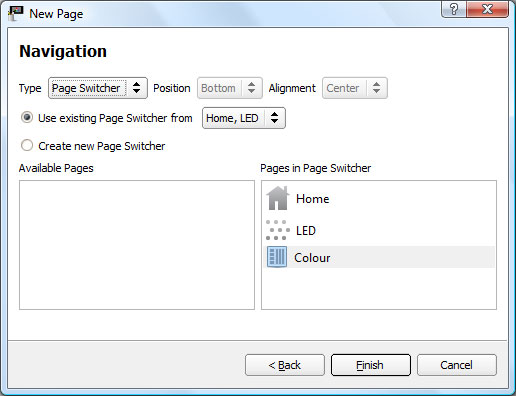Click ![]() to create a new page. You will be taken through a new page wizard which contains the following steps:
to create a new page. You will be taken through a new page wizard which contains the following steps:
1) Name the page and add an icon, if appropriate. Page icons are used on page switcherDisplays page icons as buttons that can be tapped in order to navigate to that page, like a tab bar. May be placed along any edge of a page.s. The icons offered will be from the chosen theme, but you may click the Browse button to choose your own.
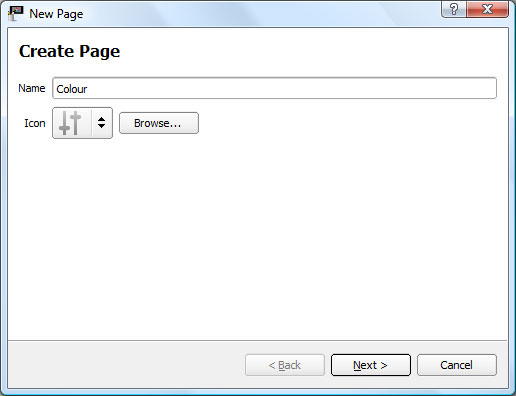
2) Set the page background, using either a colour, gradient or image. Some gradients are included with the application, but a gradient editor is provided for you to create your own. The images offered will be from the chosen theme, but you may click the Browse button to choose your own.
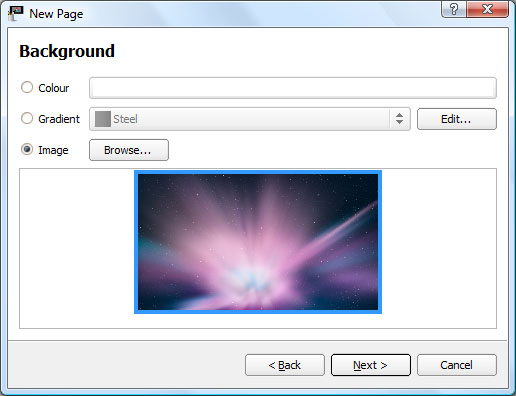
3) Select a page layout. Click ![]() to reload layout files.
to reload layout files.
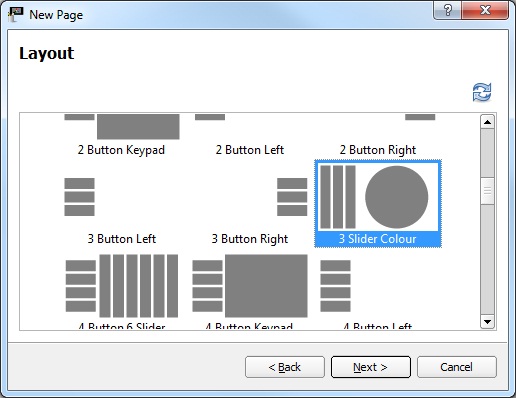
4) Select a navigation type for moving between pages, choosing from a page switcherDisplays page icons as buttons that can be tapped in order to navigate to that page, like a tab bar. May be placed along any edge of a page. or navigation buttons.