Pharos Interface Editor projects are saved with the file extension ".ptc". Project files also contain all the images and icons used in the project.
Click ![]() or press Ctrl+N. You will be taken through a new project wizard that sets up a first page of the project. The steps are as follows:
or press Ctrl+N. You will be taken through a new project wizard that sets up a first page of the project. The steps are as follows:
1) Name the project, set the project destination, decide upon the orientation of the project.
NOTE: the orientation cannot be changed once the project has been created.
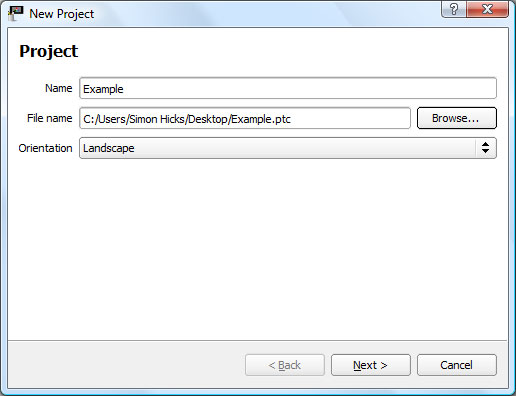
2) Select a project theme.Governs the appearance of controls and page switchers, and contains page background images and page icons. Will have multiple 'states' to change the appearance of controls in order to show feedback to the user. The built-in themes are documented in an appendix.
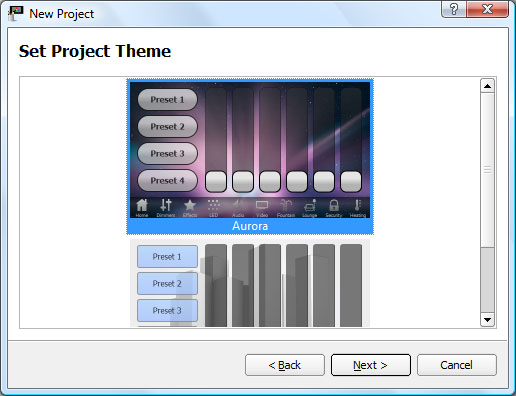
3) Name the first pageOccupies the full area of the screen and can contain a layout of controls. The background of a page can be an image, colour or gradient. of the project and add an icon, if appropriate. Page icons are used on page switcherDisplays page icons as buttons that can be tapped in order to navigate to that page, like a tab bar. May be placed along any edge of a page.s. The icons offered will be from the chosen theme, but you may click the Browse button to choose your own.
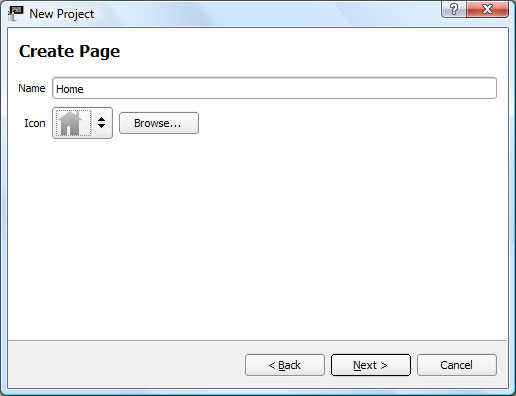
4) Set the page background, using either a colour, gradient or image. Some gradients are included with the application, but a gradient editor is provided for you to create your own. The images offered will be from the chosen theme, but you may click the Browse button to choose your own.
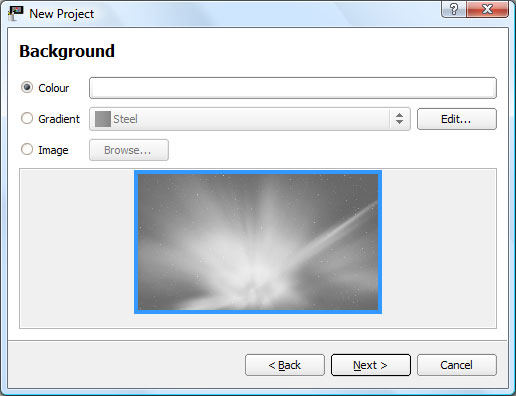
5) Select a page layout.
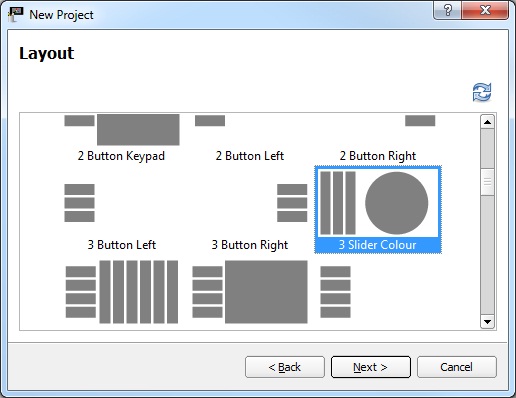
6) Select a navigation type for moving between pages, choosing from a page switcherDisplays page icons as buttons that can be tapped in order to navigate to that page, like a tab bar. May be placed along any edge of a page. or navigation buttons.
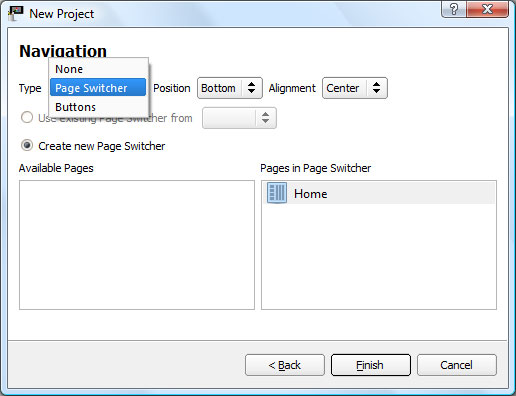
Click ![]() or press Ctrl+O. You will be prompted to choose an existing .ptc file to load.
or press Ctrl+O. You will be prompted to choose an existing .ptc file to load.
Click ![]() or press Ctrl+S.
or press Ctrl+S.
To save to a different file, click ![]() . You will be prompted to choose a new location to save to. Subsequent saves will go to the new file.
. You will be prompted to choose a new location to save to. Subsequent saves will go to the new file.
To save to a different file discarding any images and icons that are not used on pages in your project, click the arrow next to the ![]() button and select Save As (Minimal).
button and select Save As (Minimal).