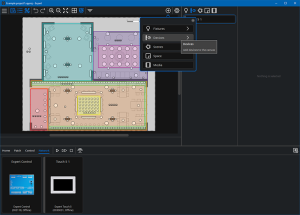Expert Touch Mobile App
The Expert Touch app provides wireless control of your lighting system from a phone or tablet connected to the same local network as Expert Control.
The app is available to download for iOS and Android devices via the App Store and Google Play.
A touch app belongs to the Space it is in, and provides controls only for that space and any child spaces. If you want a touch app to have pages with controls for other spaces, either locate it in a wider parent space or the Project Space, or set its properties to be owned by a parent space that includes all the spaces to be controlled.
Adding a Touch App
A touch app is placed in the Canvas on its Space and can be added by clickingAdd, selecting Devices and choosing Touch App. Click on the canvas to place a touch app. Once a touch app is placed on the canvas the touch interface helper will be opened. For more information, see Working with Touch Interfaces.
An existing touch app can be duplicated by dragging the touch device on the canvas while holding Ctrl (Option on macOS).
Touch App Properties
With a touch device selected on the canvas, the following options are available in the property editor:
Edit interface – opens the touch interface helper (see Working with Touch Interfaces).
Preview interface – a window will open to show an interactive preview of the selected app’s screen with the configuration you have set for it. Previewing an interface will automatically start project simulation, allowing you to simulate lighting changes on the canvas when interacting with the touch app preview window. Some touch and project file changes will not be updated in touch app simulation immediately, closing and restarting simulation will ensure all changes are applied to the touch app simulation. Use the Device dropdown to select from a list of popular mobile devices and the display will match the size and resolution of the device.
Delete the selected device.
Name – of your device, this can be the default name or you can customise the name to suit your project.
Number – of your device, which can be modified to suit your project.
In the Properties dropdown you can edit:
-
Placement
-
Space – This displays the space your touch device is associated with, and if it is located on the canvas within more than one space, the dropdown shows other spaces that could own it.
-
X & Y Displays – X and Y co-ordinates of the location of the touch device in its Space.
-
Pairing – allows you to specify whether this interface can be accessed from the Expert Touch mobile app
Simulation – if the associated hardware is available on the network, checking ‘Use physical orientation’ disables the rotate button when the interface is simulated. When unchecked, a default orientation can be specified and the rotate button will be enabled when the interface is simulated.
Interface Override Rules
When lighting changes (typically Scene, intensity or Colour overrides) have been initiated by a user on a touch device or from the web interface or Cloud portal control panels, those modifications will maintain until Expert Control has a scheduled or tag based change of state in programming, at which point the programmed lighting state will output.
Touch App Pairing
Once your project has been uploaded to Expert Control, a mobile device running the Expert Touch mobile app can be paired with any of the Touch you have added to the project.
When the Expert Touch mobile app is first opened, the message Not paired with controller will be shown on the display. Tap Pair with controller to view a list of discovered controllers on the network.
| NOTE: | Mobile devices running the Expert Touch mobile app must be connected to the same local network as Expert Control . |
If a touch device has previously been connected to a controller but cannot establish a connection, the message Waiting to receive interface from [serial number of previously paired controller] will continue to be shown on the display.
This can happen because:
-
Expert Touch does not have a network connection to the expected Expert Control.
-
The connected Expert Control is not running a project.
-
Expert Touch and Expert Control are running different firmware versions.
To select a different controller on the network, tap Change controller.
| NOTE: | You may see a prompt asking you to allow discovery of devices on the local network. You will need to accept this. |
Tap the serial number of your Expert Control and choose Authenticate using controller button or web interface, then follow one of the two methods outlined below:
Method 1: Authenticate using Expert Control button
Press and hold the button on Expert Control for 5 seconds. The status LEDs will blink simultaneously after 5 seconds to indicate successful pairing.
Method 2: Authenticate using the web interface
Navigate to the IP address of Expert Control using a web browser and click the Pair button in the web interface. The status LEDs will blink simultaneously after 5 seconds to indicate successful pairing.
| NOTE: | We recommend installing Expert Control in a safe location and securing your web interface with a user account to prevent unauthorised pairing. |
Once paired, a list of the project's available touch devices is presented. Select the touch device you wish to use, and the app will load the corresponding interface.
Touch Device Settings
Enabling the settings shortcut for a touch interface (see Working with Touch Interfaces) provides users with easy access to adjust the device’s pairing setting and other important configuration options.
Device settings are accessed by tapping the cog icon.
Pairing
Paired – displays whether the touch device is paired with Expert Control.
Controller – the serial number of the connected Expert Control.
Project Name – the name of the project uploaded to Expert Control.
Device Name – the name of the touch device currently in use.
Pair with controller / Change controller – tap this button to pair the touch device with Expert Control.
Device Information
Firmware – the version of the firmware currently running on the touch device.