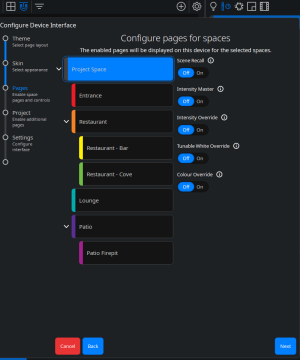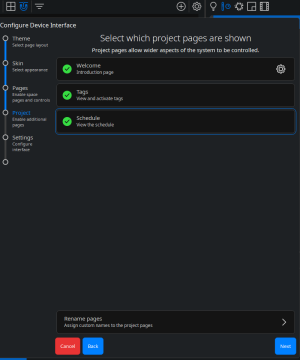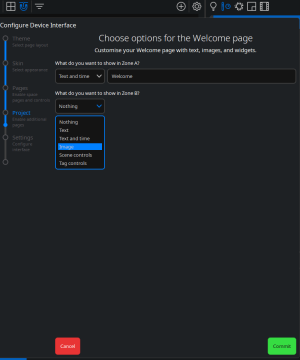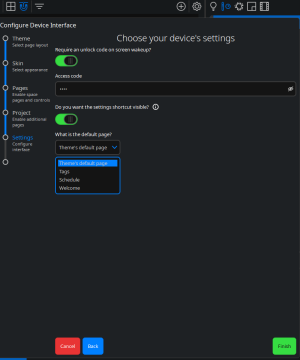Working with Touch Interfaces
A touch interface is created when a touch device
Touch Interface Configuration
The configure device interface helper will guide you through setting up the device’s interface and available controls.
Edit interface – here you can:
-
Select a theme – the theme defines the overall layout of the interface. There are currently two different choices for the theme.
-
Select a skin – the skin defines a particular appearance for the theme. There are many different choices for the skin. In this section you can opt to Link skins to tags.
-
Configure pages for spaces – select a space to choose which pages will be displayed in this interface for the selected spaces. Click the drop down arrow to the left of a parent space to reveal any child spaces.
In this option you can select individual Spaces, more than one Space (Ctrl+click) or all Spaces (Shift+click or Click+drag). The options are:
-
Scene Recall – enabling this option will display the Scenes that are assigned to the chosen space. This will allow the user of the touch screen to manually fire any of the Scenes when selecting the space on the Touch device. There are additional options to include the Off Scene for each Space, and to include the Intensity Master on the page.
-
Intensity Master – enabling this option will display a Master Intensity slider for the chosen space. An Intensity Master will scale the intensities for the fixtures in the space, allowing them to maintain their difference. For more information see Intensity Adjustment.
-
Intensity Override – enabling this option will display an Intensity Override slider for the chosen space. An Intensity Override will force the intensities for the fixtures in the space to go to the set value, ensuring all are uniform. For more information see Intensity Adjustment.
-
Tunable White Override – enabling this option will display a Colour Temperature slider for the chosen space. This will force all the fixtures in the space that have a Colour Temperature parameter to use the new value set by the slider when it is moved.
-
Colour Override – enabling this option will display a Colour wheel, and separate sliders for Red, Green and Blue, for the chosen space. This will force all the fixtures in the space that have a Colour parameter to use the new value set by the placement of the pip on the Colour wheel, or by the fine-tuning of the single parameter via the sliders.
-
-
Select which project pages are shown – additional pages can be displayed on the Interface by choosing them from this page.
-
Selecting Welcome will optionally provide a landing page for the interface. This page can be customised by clicking the cog icon
. Both sections of the welcome page can be customised individually, with Zone A formatting content in the top section of the page, and Zone B the bottom. The options for each zone are:
-
-
Nothing – No content for this zone. If either zone is set to ‘Nothing’ then the content of the other zone will be formatted for the whole page.
-
Text – Input text formatted to match the current Theme and Skin.
-
Text and time – Input text to be shown along with the controller's current date and time. Date and time formats defined in the Project Properties – accessed via the main menu in Expert – will be respected. All text is formatted to match the current Theme and Skin.
-
Image – display an image in the selected zone. Expert supports images in .png or .jpg format. Images are scaled to fit the screen with the aspect ratio maintained. Images formatted with .png will support transparency.
-
Scene controls – adds a given space's Scene to the welcome page to allow users to easily adjust the active Scene. Live feedback for which Scene is active in a space is provided.
-
Tag controls – adds a given tag set to the welcome page to allow users to easily adjust the active tag. Live feedback for which tag is active in a tag set is provided.
-
Selecting Tags will allow the user of the touch device to manually change any of the tags that are included in the project, which will allow for manually overriding the current State.
-
Selecting Schedule will allow the user of the touch device to view all schedule events, these events can be filtered by Space or Tag.
-
Space, Tag and Schedule pages can be renamed. This will adjust the names in navigation.
Choose your touch device’s settings
-
In this section you can select to Require an unlock on screen wakeup? If activated, you will need to add a four to eight digit code.
-
Specify whether the settings shortcut is visible. The settings shortcut enables easy user access to adjust a connected device’s pairing setting and other important configuration options such as network and display.
-
Select an interface's default page. This page will be shown after the controller boots or is activated after becoming inactive.
Interface override rules
When lighting changes (typically Scene, intensity or Colour overrides) have been initiated by a user on a touch device or from the web interface or Cloud portal control panels, those modifications will maintain until Expert Control has a scheduled or tag based change of state in programming, at which point the programmed lighting state will output.