Introduction
Welcome and thank you for using version v1.2 of the Pharos Expert software.
Looking for a different version? Find online help for previous releases in the Pharos Directory.
Expert makes light of it
Expert provides a cost-effective control solution with simplified yet powerful programming software whilst maintaining the best of Pharos DNA. Expert is complete with features and technologies that provide you with an intuitive, straightforward programming platform which will accomplish what is needed for most architectural lighting installations.
Spaces and State – a new way to approach programming
Spaces are at the heart of laying out and programming in Expert. They define areas, rooms or zones if you have them, and your fixtures, the Scenes that control them and the touch devices that operate the Scenes, all live together in their Space. The overarching concept to enable simpler, more predictable playback is that only one Scene will run in a space at a time. One Space, One Scene. So, if you are anticipating that some fixtures will run different lighting looks, put them in a different space. If you want some fixtures to occasionally run different lighting looks, put them in a child space so they can normally follow the parent space programming, but can also run independently when necessary. Your fixtures are then naturally grouped based on their Space, and you will then add Scenes in that space for the fixtures in that space. It is also expected that some projects will operate entirely within just one space. Touch devices added to a space will automatically offer the programmed Scenes for that space and any child spaces for touch screen activation. Programmed Scenes may be scheduled directly on to the calendar.
But what if you need the controller to deal with more playback conditions than just calculating time & date and responding to human interaction?
State is the innovative and intuitive solution in Expert to get around complex conditional logic and planning for playback. The final output State for each space is determined by local time and the schedule, but also by the use of Tags. Essentially, when you create a lighting Scene, you have a scenario in mind for when this should be visible, such as in the evening when the restaurant is open. So, Expert offers configurable behaviours such as ‘time of day’ and ‘opening hours’ which reflect activity related to the installation. Within these are the tags you will apply to your Scene, for example; Night and Open. You could then create another Scene for when the restaurant closes which you would tag with Night and Closed. Expert Control will do the rest. And at sunrise, Night will no longer apply when determining the state so it will change to a Day and Closed tagged Scene if you have one set, or it will simply turn off the space’s fixtures if no tags or schedule apply. There can of course be more nuance than in this simple example, as well as rules and options for override, and more will be explained further in this Help.
Workflow
The following Getting Started section will take you step-by-step through one example of setting out and programming a project file for Expert Control. However, the software has been designed to allow for a variety of workflows to allow different tasks to be accomplished in any order. For instance, you may build your project file before going on site, with a background based on a drawing of the installation, break down the canvas into spaces then set out the fixtures, and create Scene programming using Simulate, but not drag the fixtures into the patch or configure the hardware till later. Alternatively, you may start the project onsite with a controller connected, discover the fixtures, and patch them, before dragging them into spaces on the canvas. Touch devices may be added at any time. A lighting designer may come onsite after the installation is complete to direct the programming and scheduling with live output to the fixtures. The software flexibly allows these and many other workflow options.
Help Overview
The Help is split into four main sections Getting Started, How To, Reference and Support.
Those of you experimenting with the software for the first time are advised to work through the Getting Started section to familiarise yourself with the basics of the software. The How To section gives detailed descriptions of every aspect of the software as well as the configuration of the Expert Controllers and their accessories. The Reference section includes lots of useful information, and Support provides contact details for further assistance.
Images can be made larger by clicking on them.