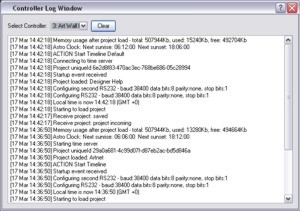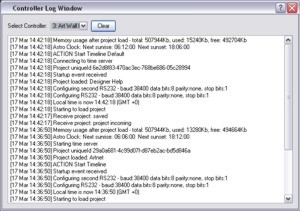Troubleshooting
The following section lists common problems and their solutions, beginning with an explanation of the Controller's LED indicators:
What are the Controller's LEDs telling me?
LPC
and AVC Status LEDs
The Pharos logo will illuminate when power is applied to the Controller. The red LEDs on the top/front of the Controller indicate the unit’s current status:
- The Active LED illuminates once the boot-up procedure has completed and is indicative of a fully functional unit.
- The Ethernet LED(s) indicates network activity (not network link) while the remaining LEDs indicate communication on the various ports of the Controller.
- The DMX (original LPC 1 & 2), Output (TPC, LPC and LPC X) and PAL/NTSC (AVC) LEDs indicate that a valid project file has been loaded from the memory card and that playback has started.
TPC Status LEDs
The top red LED on the front and rear of the Controller will illuminate when power is applied. The other red LEDs on the front of the TPC (visible when the magnetic overlay is removed) indicate the unit's current status:
- The Active LED illuminates once the boot-up procedure has completed and is indicative of a fully functional unit.
- The Ethernet LED indicates network activity (not network link).
- The Output LED indicates that a show is loaded and eDMX data is being output.
Error codes
Additionally the red status LEDs are used to indicate any boot failures of the Controller that prevent the unit from going active. Refer to the Installation Guide for details.
Why can't I see the Controller in the Designer network window?
Presuming that the Controller has successfully booted its (thus its Active LED illuminated) then there is a communication problem between the Controller and the PC running Designer:
USB problems
- Windows: Did the USB driver install when you connected the Controller for the first time? Try unplugging the USB cable,wait for a bit,then plug it into a different port, the Found New Hardware wizard should open to guide you through the process, this will happen twice.
- Is the USB cable too long or damaged? Are you using an extension cable? Are you using a hub? Try a direct connection with a short (1M) cable.
- Is the Controller correctly earthed and a connection made between chassis ground (earth) and signal ground (0V)?
- Is the Controller's firmware compatible with Designer? Update it with the LPC recovery procedure or LPC X Recovery Tool.
- Still not working? Have you installed any other software with USB functionality (especially PC lighting software with USB "DMX dongles") since installing Designer? Unplug the Controller and any 3rd party USB DMX device, uninstall and reinstall Designer, reboot the PC and try again.
- Have you installed an earlier version of Designer on top of a later version? If so, reinstall the latest version you've used, uninstall it, then reinstall the earlier version you want to use again. It is best practice to always uninstall Designer before installing another version to ensure any files and drivers are properly cleaned up.
Ethernet problems (network)
- Quit and restart Designer again once you're sure that the network is up, use your PC's LAN status tools.
- By default, the Controllers are set to obtain an IP address from a DHCP server, is there one on the network? Put one up and reset the Controller or set a static IP address via USB.
- Do you have more than one network connection on the PC? Wireless perhaps? If so, did you choose the right network, the one with the Controller(s), when you started Designer?
- Is the Controller's firmware compatible with Designer? Update it with the TPC recovery procedure, the LPC recovery procedure or LPC X Recovery Tool.
- Are there any managed switches on the network? Traffic storms from 3rd party devices? Try "pinging" the Controller and other network debugging ploys beyond the scope of this document.
Ethernet problems (one-to-one)
-
For a direct, one-to-one connection between a computer and the AVC you must use a crossover cable. You can, however, use a normal cat-5 cable for the TPC, the revised LPC hardware and the LPC X because their network interfaces are auto-sensing.
- Quit and restart Designer again once you're sure that the is network up, use your PC's LAN status tools.
- By default, the Controllers are set to obtain an IP address from a DHCP server, is the PC running one? Set a static IP address for both parties, the Controller via USB.
- Do you have more than one network connection on the PC? Wireless perhaps? If so, did you choose the right network, the one with the Controller, when you started Designer?
Incorrect Ethernet cable (CAT5/5E/6) pairing
Not all electrical installers are aware of the subtleties of Ethernet cabling, in particular the correct pairing scheme. While incorrectly paired short cables may work, longer cables almost certainly won't or may exhibit intermittent errors. Note that simple continuity testers will NOT expose an incorrectly paired cable. See this Wikipedia topic for details.
I can see the Controller in the network window but it is shown in grey?
Controllers must be on the same Ethernet subnet as the PC running Designer. Select the controller and change it's IP settings accordingly.
I can see the Controller in the network window but it is shown in red?
Controllers must be running the same version of as the Designer software. Controllers with incompatible firmware will be highlighted in red. Select the Controller in the network window and press Reload Firmware.
Simulation looks fine but when I upload to the LPC nothing happens?
- Fixtures not patched. Try Output Live or examine the DMX Viewer to debug.
- Output Live left turned on (although a dialog now warns of this when uploading).
- The LPC or TPC hasn't received a valid trigger to commence playback. Use the web interface to check status, examine the log and stimulate triggers.
Trigger conditions do not work in simulation, why?
Trigger conditions are not tested by the simulator.
Output Live does nothing?
- Fixtures not patched.
- Output Live has been disabled for one or more of the TPCs or LPCs.
Why do I see a delay between the simulation and the LPC in Output Live?
If you are connecting to the Controller via USB there may be a discernable delay. Use Ethernet instead, or upload the show to the Controller and run the show directly.
The Controller's playback performance is deteriorating over time, why?
If your project has large numbers of timelines set to Hold or Loop, and these timelines are never explicitly released, then over time they will build up in the background and cause the Controller to struggle. Program your triggers to ensure that such timelines are explicitly released when no longer needed.
Uploading was working ok but now always fails?
The memory card has become corrupt and must be formatted, use network configuration or the web interface.
When I try to Upload I see a list of issues instead?
Designer will check things like triggers and hardware configuration to make sure that there are no inconsistencies. If any issues are found, the Issues tab will be opened automatically and a description of each issue will be listed so that you can take corrective action, see Issues.
Is there a way of seeing what the Controller is doing?
Yes, Controllers generate a log which can be viewed either via the web interface or from within Designer using View > Controller Log on the main toolbar:
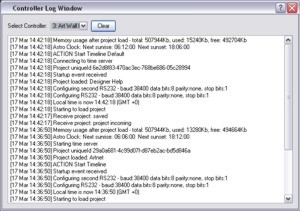
Use the Select Controller pull-down to view the Controller of interest, the verbosity (detail) of the log can be changed using Controller configuration.
Double-clicking on a Pharos project file (*.pdp) launches Adobe Photoshop?
Unfortunately the *.pdp extension appears to have been previously taken by Adobe although it is unclear what an Adobe *.pdp file actually is.
On Windows you can change the association to Designer by right-clicking on the project file in Explorer and using "Open With..." to select Designer and check the "Always use the selected program..." checkbox.
On the Mac OS X you must launch Designer first and then open the project via the File menu or Ctrl (Apple) + O, make a change, and then save it which should reset the association to Designer. This is however untested in v1.12 so please contact support if this still not working correctly.
I get a "Magic number does not match" error when opening a project file?
You are trying open a project file that was created and saved with a later major version of Designer, for example using Designer v1.1.x to open a file created with v1.2.x. While we endeavour to maintain backward compatibility with files saved with earlier versions, progress requires that we sometimes make architectural changes going forwards. Reinstall the later version.
I get loads of warnings about custom fixtures when opening a project file?
You are trying to open a project that contains custom fixtures with the same identification number as custom fixtures already on your PC. Either delete the custom fixtures on your PC or give them different identification numbers. This has been fixed in v1.2.3 so please contact support if you still see these warnings.
I have forgotten the Controller's password?
You will need to go on site and gain access to the Controller then contact support for further instructions.
I have checked the FAQ and troubleshooting but I'm still stuck?
Contact support, please be prepared to send in your project file.
When using DMX In on a LPC or AVC, is my DMX line terminated?
No. To terminate the DMX line you should add a 120 Ohm resistor across the positive and negative terminals.
 Related Topics
Related Topics