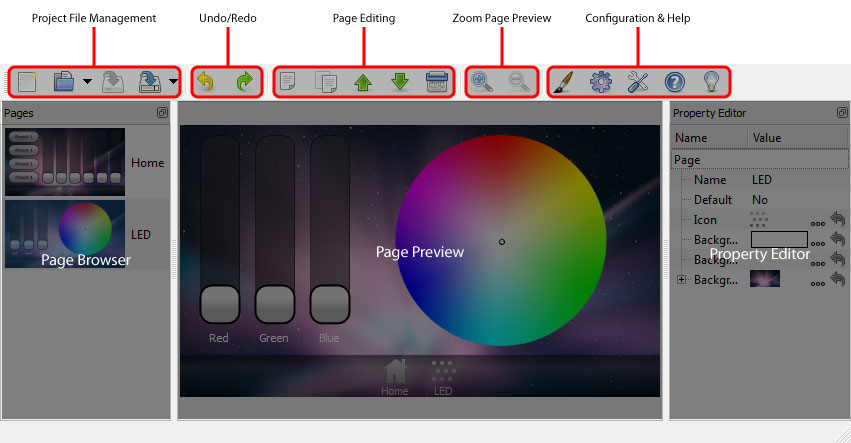
The software has been designed to present a consistent graphical user interface and so it is worth familiarising yourself with the layout of the main window before proceeding further:
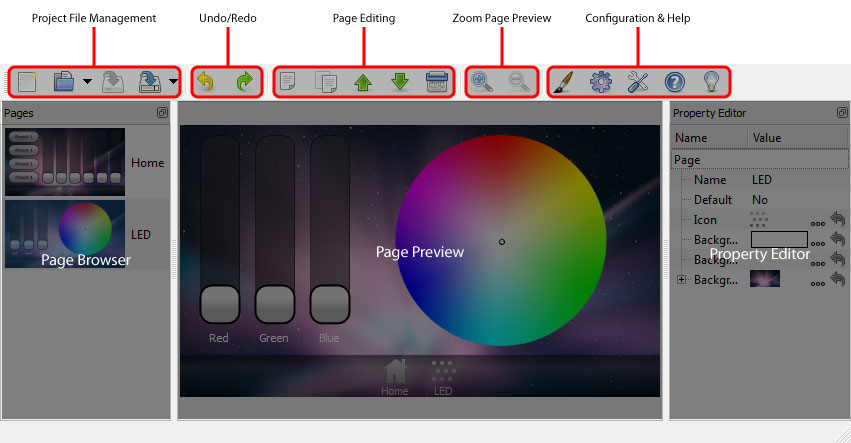
The buttons on the left of the main toolbar provide overall control of your Interface Editor project. Create new projects, open existing projects and save your work using the file management buttons. Use the Undo/Redo buttons to step backwards and forwards through operations that affect your project. Pages can be added, copied, moved up and down in the page browser and deleted. The zoom buttons give you control of the Page Preview. The final buttons on the toolbar provide access to the Theme Editor, Project Properties, Preferences, Help and information About the software.
Located just under the main toolbar by default, this is where the controls and page switchers on a page can be edited. See Editing Controls for a full breakdown of this toolbar.
The Page Browser, located at the left of the screen, displays all pages that exist within the project. Selecting a page will display it in the Page Preview screen and allow page properties to be adjusted in the Property Editor.
The Page Preview area is located in the centre of the window. Any selected page will be displayed in the Page Preview window. Selecting the page or items on the page allows individual properties to be adjusted in the Property Editor.
The Property Editor displays adjustable properties for any page items that are selected in the Page Preview window. The page, page switchers, buttons, sliders, colour pickers and keypads all have user-configurable properties.